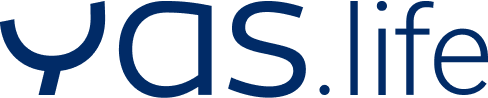FAQs YAS app
Contents
General
These explanations and answers to frequently asked questions apply to the YAS app (hereinafter referred to as the “app”). This offer is operated by MAGNUM EST Digital Health GmbH (hereinafter referred to as YAS.life or “we”).
Operator:
MAGNUM EST Digital Health GmbH (brand name YAS.life)
Dircksenstraße 40
10178 Berlin
How do I reach the support/customer service?
We are very happy to help if there are any questions or problems with our app offering. We can be reached in several ways:
- via the button “Contact” or “Contact us” in the app under “My area”.
- by e-mail to support@yas.com.
We usually respond to messages within one day. If contact is made on weekends or holidays, we will respond chronologically on the next possible business day. For us, the satisfaction of our app users comes first. We will therefore endeavor to help as quickly as possible and apologize in advance for the inconvenience.
About the app
What is the YAS app and how can I use it?
The YAS app on your phone is the extra motivation and reward for your sporting activities that you are already doing or discovering! The YAS app motivates you to live more active and healthier, step by step. The app and the service are free of charge for you.
How can I register?
Registration is possible at any time under “My Area” → “My Profile”. By creating your own profile, you can log back in on any new device and keep the points you previously earned!
Are there any health requirements for participating in the app’s offerings?
With regard to health requirements, the following applies: The use of the app’s offer is at your own risk. The services and information offered by the app do not replace medical advice.
Technology
Which fitness trackers or apps is the app compatible with?
The app associated with the fitness tracker should be installed on the smartphone and should be linked to the app. If no fitness tracker is used, at least steps can be synchronized via Google Fit (please install on the cell phone) or Apple Health (preinstalled on the iPhone).
We are continuously integrating more apps and trackers into our offering. We ask for your patience if certain devices are not yet compatible. We are always happy to receive messages to our support regarding suggestions for new fitness apps or trackers.
At the current time we can offer synchronization with the following devices:
Garmin
Fitbit
Polar
Apple Health
Google Fit
Samsung Health
How do I connect fitness apps that are not directly compatible with the app?
If a tracker or app is used that is not yet supported by us, it can also be connected to the app with various third-party apps (e.g. Strava, Komoot, MyFitnessPal, TomTom) via Google Fit and Apple Health.
For Apple Health applies:
- To connect a fitness app with Apple Health, it is first necessary to open the iPhone’s settings, select the Apple Health app and share the fitness data under “Data”.
- Alternatively, you can select “Apps” directly in the Apple Health app in the profile area (top right) under data and allow the release of fitness data(mindfulness/steps/stretching/workouts)via this.
For Google Fit applies:
- The instructions on how to connect a fitness app with Google Fit will be described here.
- If our app is to be connected to Google Fit, it is important to ensure that Google Fit is granted data access to the data being transferred.
- Google Fit also offers a list of apps that are compatible with Google Fit. This is available here.
Note: The list may not be complete, so it is worth taking a look at the settings of the fitness apps you want to connect to see if synchronization is possible. - Thanks to this connection, the data from Google Fit is synchronized directly with our app.
How does syncing a fitness tracker/fitness app work?
After downloading and launching the app for the first time, we will guide you through the onboarding of the app, where there is an option to connect apps and trackers. Once the corresponding icon of the fitness app or a tracker is selected, the credentials from the app/tracker should be entered (if required) to log in (except Apple Health and Google Fit).
Apps and trackers can be disconnected again, switched or completely reconnected under “My Area” → “My Trackers” or via “Settings”.
It should be noted that the fitness app should be given permission to connect to our app.
Important: The synchronization of the activity data with the app is app and device specific. In the case of Fitbit, the synchronization can take a while (up to 20 minutes max.), depending on how fast their side processes the server requests. We do our best to keep the waiting time as short as possible.
Can multiple apps/trackers be connected to the app?
Only one app or tracker can be connected to the app at a time. Apps and trackers can be changed at any time in the area “My apps and devices” or via the “Settings”. If you disconnect from an app or tracker on the same day and connect a new app/tracker to the app later in the day (and may have exercised in between without syncing), we can still credit the points after syncing. We ask to consider that this is not possible with an interval of one or more days so far.
Why don’t I see my steps and activities in the app?
If the tracker is connected but the steps are still not transferred, the connection can be checked step by step using the following checklist:
- Ensure that the smartphone has the latest version of our app.
- Check when the tracker and its tracking app were last updated. If there are any updates open, please run them.
- When adding a new tracker in our app, note the approval of the required permissions.
- Ensure that the login to the tracking app has been successfully performed and all conditions have been accepted. In the same app, check whether permission has been given in “Settings” to transfer the data to our app.
- Refresh the dashboard in our app with a swipe down and check if the connection with the tracker is established and the data appears in the app. Important: The synchronization of activity data is app and device specific. Therefore, this process might take a while – please be patient!
At this point everything should work now. Sometimes it also helps to shut down the smartphone or log out of the app, uninstall the app, re-download it, log in and reconnect the tracker.
If this does not help, please contact us via the app under “My Area” → “Contact”.
Points system
How can I collect points?
Various fitness trackers can be synchronized with the app under “My Area” → “My Trackers”. Activities collected via the tracker, such as cardio workouts or steps taken, are automatically transferred to the app and converted into points. Activities that the tracker does not automatically take over can also be added manually. To do this, simply click on the “+” in the dashboard and select the activity you want to perform. If activities are not displayed in the dashboard, please refresh the dashboard by dragging the screen downwards with your finger.
How does the app points system work?
Steps
Every fitness tracker and fitness app records the number of steps taken. The higher the number of steps, the greater the chance of a full points account.
- 5,000 steps per day → 5 points
- 10,000 steps per day → 10 points
- 15,000 steps per day → 15 points
- 20,000 steps per day → 20 points
- 25,000 steps per day → 25 points
Active minutes
Once a tracker is synced with the app, the detected active minutes are converted into points. Points are earned for sports activities such as cycling, swimming, dancing and many more.
- from 20 minutes continuous activity → 10 points
- from 30 minutes continuous activity → 15 points
“Active minutes” includes any activity that is recorded by the tracker or fitness app and transferred to the app.
Because we know there’s more to balanced health than fitness, we also reward mental well-being activities.
- from 5 minutes Meditation during the day → 5 points
It should be noted here that a tracker or special apps with a corresponding offer are required for the automated recording of the “meditation activity”. In addition, “Meditation” can also be added manually as an activity (via the “+” in the dashboard).
It should be noted that sometimes two activities can be recorded by the tracker. We cannot influence which of the two activities is rewarded with points in the app.
Manually addable activities
Any number of activities can be added manually per day (via the “+” in the dashboard). You get a maximum of 5 points per day from manually added activities.
How can I achieve the maximum daily score?
Many paths lead to the maximum score. For the daily filled points account, the most important thing is to connect a fitness tracker with our app. What a moving day can look like depends entirely on the individual needs and feasibility of each person. This is what a day could look like (all details vary depending on individual performance and are purely exemplary):
- 5 km jogging: about 5,000 steps = 5 points
- 30 minutes of activity at the same time: from 30 active minutes = 15 points
- 1 hour of bowling in the evening: manually entered activity = 5 points
Activities
Can I add an activity manually afterwards?
Manually added activities can be entered up to three days later. However, we cannot guarantee that points will still be awarded for this. These are only the activities that can be added via the “+” in the dashboard.
Can I delete/edit an activity again?
Such activities, which are transferred from the tracker or a fitness app, cannot be edited.
The manually added activities (via the “+” in the dashboard) can be deleted and edited. If an athletic activity was added by mistake and this is noticed on the same day, the activity can be changed again afterwards. The points received adjust according to the change.
How can I track my meditation activities?
There are two ways to track meditation activities:
- This can be done via a tracking app. This app must be synchronizable with a connected tracker.
- In addition, it is possible to manually add “Meditation” as an activity. For this you get 5 points.
Rewards
How do I convert points into rewards? Where can I redeem them?
You can get to the rewards store in the app by clicking on the small gift icon in the dashboard.
If points are to be redeemed for a reward, you can simply click on “Redeem now” for the selected reward. After entering a valid e-mail address, the personal voucher code, as well as the reward details will be sent.
The voucher conditions can be taken from the respective reward, the availability can be checked daily in the app. There is no guarantee that a reward will still be available for redemption.
Attention: A voucher code requested in the app cannot be returned, i.e. once redeemed, points cannot be credited again or redeemed for another reward. If the voucher code has already been used to place an order with one of our partners and the order is now to be cancelled, partner-specific conditions apply.
I did not receive an email after redeeming points into a reward. What can I do?
The voucher code will be automatically sent to the specified email address. If the email has not arrived, please check your spam folder. Emails from unknown senders sometimes end up there. To prevent this, we recommend adding our email address to the address book. If you still encounter problems, you can reach us in the app under “My Area” → “Contact”.
Challenges
How does a Challenge work?
In so-called Challenges, we motivate our users to achieve certain movement goals within a predefined period of time. If the Challenge is completed successfully, we reward this at least with extra points.
Each Challenge is a temporary offer in the app. Participation in a Challenge is voluntary. The list with all details of available Challenges can be found in the app under “Challenges” (represented by the small cup).
In the detailed view of the Challenge, you will find all important information regarding the
- Duration of a Challenge
- Goal of the Challenge
- Extra points that you can earn with the Challenge.
Can multiple Challenges be run at the same time?
It is possible to participate in several Challenges at the same time. Accumulated steps and activities are added to each Challenge.
What is required to participate in a Challenge?
To successfully participate in the Challenge, it is first necessary to sync a fitness tracker with our app. Syncing data with a fitness tracker and updating the app’s dashboard should be done no later than shortly before the end of the Challenge.
If a step Challenge runs from Monday to Friday, the Challenge can still be started on Friday evening. In this case, all steps taken since Monday are counted. But: There will be max. 30,000 steps per day counted for the Challenge.
What are the different types of Challenges?
Steps Challenges
These work quite simply: steps are accumulated until the Challenge goal is reached. The app should be updated regularly so that the steps of the connected fitness tracker or fitness app can be synchronized.
Points Challenges
In this type of Challenge, progress is measured in the number of points earned during the Challenge. There is a certain points target to reach. For which activities we award points, we explain in the subitem: “How does the app points system work?” under “Points system”.
Activity Minutes Challenges
In these challenges, you accumulate active minutes. For this, a fitness tracker or a fitness app is absolutely needed, which can track the different activities like running, swimming, cycling or even mediation. When the app detects activity via the connected tracker, as soon as the dashboard is refreshed, those minutes will be displayed on the dashboard. The duration of the activity will be credited to the challenge progress. Additionally you get points for the active minutes. This pays off twice. Once the required number of active minutes has been met and transferred to the app, the challenge is considered passed.
Raffles
How can I participate in a raffle?
We offer special Challenges with raffles in addition to normal Challenges where you can earn extra points.
To participate in a raffle, you must first accept our terms of use. To participate in the raffle after successful completion of the Challenge, it is necessary to click on “Participate now” and enter an e-mail address. The e-mail address will be stored once to determine the winner of the raffle and to contact him.
Information about the raffle and details about the respective prize can be found in the Challenge details.
How often do raffles take place in the app?
The frequency of raffles in the app varies from month to month. We will publish the announcement of raffles in the app at least 10 days before the start of the Challenge. We therefore recommend keeping fit to be ready to start at any time for a Challenge with a special prize. It is important to note: We always try to offer new attractive raffles. Nevertheless, we ask for your understanding that there is no claim to the constant availability of raffles.
How do I know if I have won?
To participate in a raffle, an e-mail address should be provided. We will contact the winners at the e-mail address provided. Then we give 1-2 days to confirm the win. A reply to the e-mail is sufficient for this purpose. If the time passes without feedback, we draw a new winner.
Not won? Here’s to a new one! The Challenge earns extra points and provides additional motivation.
Who is responsible for raffles in the app?
YAS.life is responsible for the provision of competitions and prize draws, the content and the sending of the prizes. Neither Apple nor any other provider is responsible for any sweepstakes, raffles, or content within the app.
Groups
What is the group feature?
The group feature allows you to compare your weekly steps with those of other app users and thus motivate each other.
To do this, simply create a group including a group name and invite other users of the same app to compete with each other. Once at least two users have joined the group, the competition can begin. The goal is to collect as many steps as possible (or at least more than the others) to secure 1st place at the end of the week.
A group Challenge always starts on Monday and ends on Sunday.
The following should be noted: To ensure that all steps are credited, the app should always be opened no later than Sunday evening. Only if the app is also opened on Sunday until 23:59, the steps can be counted and thus influence the ranking. Synchronization afterwards (i.e. from Monday in the following week) is not possible.
Why do I need to create a profile to use the group feature?
A profile is absolutely necessary, because otherwise the collected steps cannot be compared with the data of the other group members. The selected name will be displayed to the other group members within the group.
Health Goals
What are health goals and how do they work?
Health goals are a feature that we want to make it possible to live an even healthier life. We know there’s more to a healthy life than exercise and walking, so we developed this feature.
Clicking on the small mountain with flag in the bottom right corner of the app’s dashboard takes you to the “Health Goals” feature. There, the target categories of fitness, nutrition, mental well-being and prevention are available for selection. From these categories, goals can be set with different focus. For example: cardio training, drinking enough or wellness. When a goal is set, it starts the next day. One can choose for oneself the intensity and duration with which the goal is to be pursued. Many of the goals (especially all exercise and fitness goals) are automatically tracked when the app is connected to a fitness tracker or fitness app. Some other goals should be entered manually. By activating the app’s push notifications, one receives regular reminders to enter health behaviors aligned with personally set goals.
What goals can I set for myself?
We provide an overview of each health goal with its associated subcategories here:
FITNESS:
- Steps
- Cardio minutes
- Strength training
FOOD:
- Drink enough
- Fruit and vegetables
- Sugar-free
MENTAL WELL-BEING:
- Mindfulness
- Mini breaks
- Wellness
- Sleep
PREVENTION
Take care of tomorrow’s health today. Receive preventive care recommendations specifically tailored to age and gender with our personalized prevention goal now.
For the goal of mindfulness, we encourage incorporating meditations into daily life on a regular basis. For this, the app should be connected to a meditation app. For example, if the tracker app Apple Health is connected, it is necessary to connect the meditation app with Apple Health.
The following should be noted:
Notes and explanations on how to use the health goals:
- The goals that you set start from the next day, so that the goal can be integrated into your daily life in a balanced way.
- All fitness goals are automatically recorded via the fitness tracker or fitness app.
- The goals of drinking enough, fruits and vegetables, sugar-free, wellness, sleep, and mini-breaks must be entered manually. This can be done directly on the Start Dashboard.
- The mindfulness goal is also tracked automatically. For this, the fitness tracker or app should be connected to a meditation app (e.g. Balloon).
- For the cardio minutes and strength training goals, exercise for at least 10 minutes at a time so that the time is applied to the health goal.
- If you do yoga or Pilates and record it on your fitness tracker, you score twice. The accumulated training time applies to both the strength training goal and mindfulness.
We want to help integrate health-conscious behaviors into lives. However, the services and information offered by Health Goals do not in any way constitute medical or physician advice.
Weekly quiz
What is the Weekly Quiz?
On the dashboard you can find the “Weekly Quiz”. Once a week, knowledge can be acquired and put to the test here.
A variety of health topics from sports, mental health, sustainability and nutrition will be covered. The quiz includes a knowledgeable article followed by three to five questions on the topic.
When will there be a new quiz?
A new quiz is available every Monday and can be taken once. If it is canceled, there is a possibility to try again. However, no one can lose: the will to learn is rewarded with 125 points, no matter how many questions were answered correctly.
The Activity Statistics
What are the activity statistics?
On the dashboard there is a button “activity statistics”. This provides information about the activity status you have already achieved with the steps you have collected.
The status is based on the average number of steps taken in the last 7 days and accordingly can change daily depending on performance.
The number of steps that make up a status were determined by the health experts at YAS.life. They are based on the World Health Organization’s recommendation to take about 10,000 steps a day.
The individual gradations can be viewed under the info button in the “activity statistics”.
Who can view my activity status?
The activity status can only be accessed by each individual and is not visible to other app users. The status can also not be shared with other app users.
My Data
What data is collected and what happens to the data?
We comply with the rules of data protection. We describe more about what data is collected and exactly how we handle it in the privacy policy of this app.
How and why do I create a profile in the app?
Creating an app account is quite simple. It is recommended for saving the collected activity data and points.
This is especially helpful if the device with which the app is used becomes inoperable or even gets lost. If a profile was previously created, you can simply continue collecting seamlessly in the newly downloaded app.
Go to “My Area” → “My Profile” to create a profile. For verification we need an e-mail address. Once the email address has been confirmed, the profile is now active.
Can I transfer my data to another device?
To transfer the data to another device, it is necessary to create an account on the old device. Now you can log in to the app with this account on any mobile device and the points and activities you have collected so far will be transferred seamlessly.
Why do I have to provide my email address?
We use the e-mail address, for example, to send a new password, to send voucher codes for purchased rewards or to inform you about a raffle prize.
What can I do if I have forgotten my password?
If the access data to the account has been lost, this is not a problem at all. Simply click on “Login” and then on “Password forgotten”. We will thus automatically send a new password to the email address previously specified.
How can I delete my data?
If the use of the app is no longer of interest and the data should be deleted completely, this can be done under “My Area” → “My Profile” → “Delete Account” in the app itself. All data collected up to this point will then be deleted. After that, we recommend uninstalling the app.
Glossary
App version
Through various updates and upgrades, the app has different versions. The installed app version can be found in the “My Area” section. You can check whether a new version is available in the App Store or Google Play Store.
Browser
Represents a search engine and thus a program with which Internet pages (web pages) from the Internet can be viewed. Examples of browsers are: Safari, Google Chrome, Firefox.
Button
Means a representation on a screen area that is activated by a click.
Cache
A buffer memory that enables access to a background medium, for example an image stored in the background. This means that data is cached there for quick access again.
Challenges
Are temporary, athletic challenges available in the app. Depending on the type of Challenge, the goal is to earn points, steps or activity minutes. Points are credited upon successful completion. In order to start a Challenge, it is necessary to actively press the participation button.
Dashboard
The dashboard is the app’s home page, i.e. the first visible screen after opening. It shows the current score and is the transition point to other categories of the app such as Challenges, rewards or the calendar.
Feature
The word feature refers to a function. For example, when we talk about a new feature, we mean a new function in the app.
Icons
Are graphic symbols for application programs, files, functions, etc. on the screen.
Launch
Means the introduction of a newly developed product or feature.
Login
The term login means logging into the app.
Onboarding
Onboarding takes place at the beginning of the app usage and represents the introduction to the various functionalities of the app.
Push notifications
Are messages that appear on the smartphone without opening the respective app.
Tabs
There are various tabs within the app, such as Challenges or rewards.
Screen
Screen means the phone screen – start screen means the screen after starting the app.
Screenshot
The screen copy.
Scroll
A representation that cannot be captured entirety on the screen, move it in sections on the screen bit by bit.
Social media channels
The totality of digital media such as social networks (e.g., Facebook/Instagram) through which people can communicate with each other and exchange content.
Synchronization
The update of the app. This brings the app “up to date”. It can also be done manually by swiping down on the screen.
Tracking
By tracking we mean the recording of various data, such as steps or activities, collected by a connected tracker (e.g. Apple Health) and transferred to the app.
Update
An update is an improved version of our software. If an update is available, it is either loaded automatically or can be updated by downloading it from the Apple App Store or Google Play Store.
User ID
The user ID represents a personal identification number. You can find them in the “My Area” section.