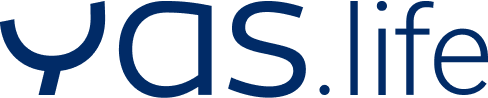FAQ
"SBK 10.000 Schritte"-App
Inhalte
In general
The following clarifications and answers to frequently asked questions apply to the app “SBK 10.000 Schritte” (hereinafter referred to as “app”). This offer is provided by Siemens-Betriebskrankenkasse and operated by MAGNUM EST Digital Health GmbH (hereinafter referred to as YAS.life or “we”).
Operator:
MAGNUM EST Digital Health GmbH (Markenname YAS.life)
Dircksenstraße 40
10178 Berlin
Processor:
SBK Siemens-Betriebskrankenkasse
In den Seewiesen 26
89520 Heidenheim
How do I reach the support/customer service?
We are very happy to help if there are any questions or problems with our app offering. We are reachable via:
- the button “Contact” or “Contact us” (an email template will open)
- by phone: 030 – 77325242 (Tue-Fri 9-17:30, response within 3 hours during service hours)
- by e-mail to sbk.schritte@yas.life.
On weekdays, you can usually expect a response within 24 hours. Any inquiries made over the weekend or on public holidays will be answered on the next possible business day. For us, the satisfaction of our users is of utmost importance. Therefore, we will do our best to help as soon as possible and apologize in advance for any inconvenience.
For questions and suggestions regarding participation in Siemens Betriebskrankenkasse campaigns, as well as questions about data protection and the app’s terms of use, please contact us at the following e-mail address: 10kschritte@sbk.org.
About the app
What is the “SBK 10.000 Schritte” app and how can I use it?
The “SBK 10.000 Schritte” app is the place to track your daily physical activities. With the app we encourage you to do more for yourself and your health. With the help of your fitness tracker and a fitness or meditation app, you can synchronize your achievements with the “SBK 10.000 Schritte” app and turn these into attractive rewards.
You can download the app “SBK 10.000 Schritte” to your iPhone or Android smartphone. The app and service are available to all participants aged 14 and older as part of the SBK’s workplace health promotion program.
You can currently synchronize the “SBK 10.000 Schritte” app with the following apps and fitness trackers:
- Apple Health
- Google Fit
- Fitbit
- Garmin
- Polar
Are there any health requirements for participating in the app’s offerings?
The following applies with regards to the health requirements: The use of the services offered by the app occurs at the user’s own risk. The services and information offered by the app do not replace a doctor’s or medical advice.
Technology
Which fitness trackers or apps are compatible with the app?
At the moment we can offer synchronization with the following devices:
- Garmin
- Fitbit
- Polar
- Apple Health (only when using an iPhone)
- Google Fit
The app connected to the fitness tracker should be installed on the smartphone and linked to the app. If no fitness tracker is used, at least the steps can be synchronized via Google Fit (please install on the smartphone) or Apple Health (preinstalled on the iPhone).
We are continuously integrating more apps and trackers into our offering. We ask for your patience if certain devices are not yet compatible. We always welcome requests for new fitness apps or trackers to our support team.
How do I connect fitness apps that are not directly compatible with the app?
If a tracker or app (e.g. various fitness, mindfulness or meditation apps) is used which is not yet supported by us, it can be connected either directly or with various third-party apps (e.g. Strava, Komoot, MyFitnessPal, TomTom) via Google Fit and Apple Health.
For Apple Health:
- To connect a fitness app to Apple Health, it is first required to open the Apple Health app. Afterwards, you can select the desired fitness app to be connected in the “Sources” section and allow it to import and update your data.
- Under the “Data” tab in the respective section (Activity/Mindfulness/Nutrition/Sleep) of the Apple Health app, there are several recommended apps that can be synchronized with Apple Health.
For Google Fit:
- Instructions for connecting a fitness app to Google Fit are described in this section.
- If our app is to be connected to Google Fit, it must be ensured that Google Fit has data access to the data being transferred.
- Google Fit also provides a list of apps that are compatible with Google Fit. This list can be accessed here.
- Note: The list may not be complete, which is why it’s useful to take a look at the settings of the fitness apps you want to connect in order to see if synchronization is possible.
- This connection allows the data from Google Fit to be synchronized directly with our app.
For Huawei Health:
- In order to successfully sync data from Huawei Health, it must be ensured that sharing of the following data is enabled:
- Personal info
- Fitness data
- Health data
- These options can be found under the Privacy Management section. Go to “Me” > “Privacy Management”
- Once these functions are enabled, Huawei Health can be connected in the app and the data will be synchronized properly.
How does syncing a fitness tracker/fitness app work?
After downloading and launching the app for the first time, we will guide you through the onboarding of the app, where you have the possibility to connect apps and trackers. Once the corresponding icon of the fitness app or a tracker is selected, the credentials from the app/tracker should be entered (if required) during the login / registration process (except Apple Health and Google Fit).
Apps and trackers can be disconnected, switched or completely reconnected under “My Space” → “My Trackers” or via “Settings” at any time.
It should be noted that the fitness app should be given permission to connect to our app.
Important: The synchronization of activity data is app- and device-specific. In the case of Fitbit, the synchronization can take a while (up to 20 minutes max), depending on how fast the server requests are processed on their side. We will do our best to keep the waiting time as short as possible.
Can multiple apps/trackers be connected to the app?
Only one app or tracker can be connected to the app at a time. Apps and trackers can be changed at any time in the “My apps and devices” area or via the “Settings”. If you disconnect from an app or tracker on the same day and connect a new app/tracker to the app later in the day (and may have exercised in between without syncing), we can still credit the points after syncing. Please keep in mind that this is not possible with an interval of one or more days so far.
Why don’t I see my steps and activities in the app?
If the tracker is connected, but the steps are still not transmitted, the connection can be confirmed with the following checklist:
- make sure that the latest version of our app is downloaded on your mobile device.
- check when the tracker and its tracking app were last updated. If there are any updates open, please run them.
- when adding a new tracker in our app, make sure the required permissions are approved.
- make sure that the login to the tracking app has been successfully completed and that all terms and conditions have been accepted. Within the same app, check if there is a permission in “Settings” to transfer the data to our app.
- refresh the dashboard in our app by swiping down and check if the connection with the tracker is established and the data appears in the app. Important: Synchronizing activity data is app and device specific. Therefore, this process may take a moment – we, therefore, kindly ask for your patience!
At this point, everything should work. Sometimes it also helps to shut down the smartphone or log out of the app, uninstall the app, download it again, log in and connect the tracker again.
If this does not help, please contact us via the app under “My Area” → “Contact”.
Points system
How can I collect points?
Various fitness trackers can be synchronized with the app under “My area” → “My trackers”. Activities collected via the tracker, such as cardio workouts or steps taken, are automatically transferred to the app and converted into points. Activities that the tracker does not automatically synchronize can also be added manually. Simply click on the “+” in the dashboard and select the activity. If activities are not displayed in the dashboard, please refresh the dashboard by scrolling the screen downwards with your finger.
How does the app points system work?
The points system consists of three units: Steps, active minutes and manually added activities. There are different activity combinations available to you on how to reach the maximum of 25 points every day.
Steps
Every fitness tracker and fitness app records the number of steps taken. The more steps walked per day, the higher the amount of points awarded to your account.
- 5.000 steps per day → 5 points
- 10.000 steps per day → 10 points
- 15.000 steps per day → 15 points
- 20.000 steps per day → 20 points
- 25.000 steps per day → 25 points
Active minutes
Once a tracker is synced with the app, the accumulated active minutes are converted into points. Points are earned for activities such as cycling, swimming, dancing and many more.
- For at least 20 minutes of continuous activity → 10 points
- For at least 30 minutes of continuous activity → 15 points
The “active minutes” include every activity that is recorded by the tracker or fitness app which is subsequently transferred to the app.
Because we know that there is more to balanced health than fitness, we also reward activities for mental well-being.
- From 5 minutes of meditation a day → 5 points
It should be noted that a tracker or special apps with a corresponding offer are required for the automated recording of the “meditation activity”. In addition, “Meditation” can also be added manually as an activity (via the “+” in the dashboard).
Moreover, please note that sometimes two activities can be recorded by the tracker. We cannot influence which of the two activities are rewarded with points in the app.
Manually added activities
You can manually add as many activities as you want per day (via the “+” in the dashboard). You will be awarded with a maximum of 5 points per day.
How can I achieve the maximum daily score?
There are a variety of possibilities to reach the maximum number of points. The most important thing for the daily filled points account is that you connect a fitness tracker with our app. What an active day might look like depends entirely on the individual needs and feasibility of each person. Here’s what a day could look like (all data varies depending on individual performance and is purely exemplary):
- 5 km jogging: about 5,000 steps = 5 points
- 30 minutes of activity at the same time: 30 active minutes or more = 15 points
- 1 hour bowling in the evening: manually entered activity = 5 points
Activities
Can I add an activity manually afterwards?
Manually added activities can be entered up to three days later. However, we cannot guarantee that points will still be awarded for this. Manually added activities are the only activities that can be added via the “+” icon in the dashboard.
Can I delete/edit an activity again?
Such activities, which are transferred from the tracker or a fitness app, cannot be edited.
The manually added activities (via the “+” in the dashboard) can be deleted and edited. If an activity was added by mistake and this was noticed on the same day, the activity can be modified again afterwards. The points received will be adjusted according to the change.
How can I track my meditation activities?
There are two ways to track meditation activities:
- This can be done via a tracking app. This must be syncable with a connected tracker.
- Furthermore, it is possible to add “meditation” as an activity manually. You will receive 5 points for this.
Rewards
How do I convert points into rewards? Where can I redeem them?
You can access the rewards store in the app by clicking on the small gift icon in the dashboard. On the top of the rewards overview, you can see how high your individual point balance is.
All rewards are classified with the number of points needed to redeem them.
If points are to be redeemed for a reward, you can simply click on the “Redeem now” button for the selected reward. After entering a valid e-mail address, the personal voucher code, as well as the details for redemption in the store will be sent.
The voucher conditions can be taken from the respective premium, the availability can be checked daily in the app. It cannot be guaranteed that a reward is still available for redemption.
Please note: A voucher code requested in the app cannot be returned, i.e. once redeemed, points cannot be credited again or exchanged for another reward. If the voucher code has already been used to place an order with one of our partners and the order is now cancelled, partner-specific conditions apply.
I did not receive an email after redeeming points for a reward. What can I do?
The voucher code will be automatically sent to the email address provided. If the email has not been received, please check your spam folder. Occasionally e-mails from unknown senders may end up there. To prevent this, we recommend adding our e-mail address to your email address book. If you still encounter any issues, you can reach us in the app under “My Area” → “Contact”.
Challenges
How does a Challenge work?
In so-called challenges, we motivate our users to achieve certain physical activity goals within a predefined period of time. If the challenge is successfully completed, we reward such efforts with extra points.
Each challenge is a temporary offer in the app. Participation in a Challenge is voluntary. The list with all details of available challenges can be found in the app under “Challenges” (represented by the small trophy icon in the menu bar).
In the detailed view of the Challenge you will find all important information regarding the
- Duration of a Challenge
- Goal of the Challenge
- Extra points that can be earned with the Challenge.
Is it possible to participate in several challenges at the same time?
It is possible to participate in multiple challenges at the same time. Accumulated steps and activities are added to each challenge.
What is required to participate in a Challenge?
To actively participate, it is necessary to click on the “Participate now” button in the respective Challenge after the Challenge has started. To also successfully participate in the Challenge, it is necessary to sync a fitness tracker with the app. Synchronizing data with a fitness tracker and updating the app’s dashboard should be completed no later than the end of the Challenge.
If a step challenge runs from Monday to Friday, the challenge can also be started on Friday evening. In this case, all steps taken since Monday are counted. But: A maximum of 30,000 steps per day will be counted for the challenge.
What are the different types of challenges?
Steps Challenges
Steps are collected until the goal of the challenge is reached. The app should be opened at least once a day so that the steps of the connected fitness tracker or fitness app can be synchronized.
Points Challenges
The goal is to collect points within the designated challenge period until the respective challenge goal is reached. For which activities we award points, we explain in the subsection: “How does the app points system work?” under “Points system”.
Active Minutes Challenges
In these challenges, you collect active minutes. This requires a fitness tracker or a fitness app that can track the various activities such as running, swimming, cycling or mediation. If the app detects an activity via the connected tracker, these minutes will be displayed on the dashboard as soon as the dashboard is updated. The duration of the activity is credited to the challenge progress. Additionally, you get points for the active minutes. This pays off twice. Once the required number of active minutes has been met and transferred to the app, the Challenge is considered passed.
Raffles
How can I participate in a raffle?
We offer special challenges with raffles in addition to normal challenges in which you can earn extra points.
To participate in a raffle, you must first accept our terms of use. After successful completion of the challenge, it is necessary to click on “Participate now” and enter an email address. The email address will be stored once to determine the winner of the raffle and to contact them.
Information about the raffle and details about the respective prize can be found in the challenge details.
How often are raffles held in the app?
The frequency of raffles in the app varies from month to month. We publish the announcement of raffles in the app at least 10 days before the start of the challenge. Therefore, we recommend staying fit to be ready to start at any time for a challenge with a special prize. It is important to note: We always try to offer new attractive raffles. Nevertheless, we ask for your understanding that there is no claim to the constant availability of raffles.
How do I get to know if I have won?
To participate in a raffle, an email address should be provided. We will contact the winners at the given email address. Then we give 1-2 days to confirm the win. A reply to the email is sufficient for this purpose. If the time passes without a response, we will draw a new winner.
Not a winner? Let’s do it again! The challenge brings extra points and motivates additionally.
Who is responsible for raffles in the app?
YAS.life is responsible for the provision of competitions and raffles, the content and the sending of the prizes. Neither Apple, nor other providers, are responsible for sweepstakes, raffles or content within the app.
Team-Challenges
What are Team-Challenges?
Team challenges allow you to compete against each other as a team with friends or colleagues. For this purpose, a team including a team name can be created and other users of the same app can be invited to successfully master the challenge together.
The team challenge has a set start date and a set goal. Both can be found in the team challenge details. The goal is to collect as many steps as possible (or at least more than the other teams) to secure 1st place at the end of the runtime.
Please note the following:
After the Team Challenge has ended, it will take up to 3 days until all steps are completely synchronized. Only then will the final result be known.
What are the different types of Team Challenges?
There are two different types of team challenges. Which type it is, you can find out in the respective Team Challenge details.
Time Challenge:
The team that has walked the most steps in a given time period wins. Example: The challenge runs for 7 days. Which team collects the most steps?
Distance Challenge:
The team that reaches the given goal first wins. Example: Who is the first to collect as many steps as it takes to walk the distance from Berlin to Paris?
How many teams can I be a member of in parallel? Is there an upper limit?
At most, you can join one team per challenge. There is no limit to the number of team challenges you can join at the same time. You can change the team.
What is a Team Admin and what is his function?
A team admin can invite other app users to the team challenge, add them to the team and remove them. The team admin rights can also be shared among other team members.
What authorization do I have as a team member?
Team members can send an invitation link to other app users before the team challenge starts. However, only team admins are authorized to accept or reject new members. Team members can also either change or leave the team before the start of the challenge.
Is the prize in addition to the points I receive for successfully passing the Team Challenge?
Yes, if the Team Challenge includes a prize as a win (not always the case), the prizes to be won will be published in advance of the Challenge and can be found in the Team Challenge details. If you win with your team, you will receive the prize in addition to extra points, if available.
How is a Team Challenge scored?
The goal is to collect as many steps as possible as a team during the entire runtime. A ranking will be made to see which team has collected the most steps. The team that has collected the most steps or is the first to reach the set goal wins the challenge.
Can I hide my steps from the other team members?
No, it is not possible to hide the steps from other team members.
The activity statistics
What is the activity statistic?
On the dashboard you will find the “Activity statistics” button. This provides information about which activity status you have already achieved with the steps you have collected.
The status is based on the average number of steps taken in the last 7 days and can accordingly change daily depending on performance.
The number of steps that make up a status have been determined by the health experts at YAS.life. They are based on the recommendation of the World Health Organization to take apporximately 10,000 steps a day.
The individual increments can be viewed under the info button in the “Activity statistics”.
Who can view my activity status?
The activity status can only be accessed by each individual and cannot be viewed by other app users. The status can also not be shared with other users of the app.
My data
What data is collected and what happens to the data?
We adhere to the rules of data protection. Detailed information about what data is collected and how it is processed is described in the privacy policy of this app.
Can I transfer my data to another device?
To transfer the data to another device, it is necessary to create an account on the old device. Now you can log in to the app with this account on any mobile device and the points and activities collected so far will be transferred seamlessly.
Why do I have to enter my e-mail address?
We use the e-mail address, for example, to send a new password, to send voucher codes for purchased rewards or to inform about a raffle prize.
What can I do if I have forgotten my password?
Don´t worry! If you have lost the access data to your account, simply click on “Login” and then “Forgotten password”. We will automatically send a new password to the e-mail address you entered during the registration process.
How can I delete my data?
If you are no longer interested in using the app and want to have the data completely deleted, you can do so under ” My Area” → “My Profile” → “Delete Account” within the app settings. All data collected up to this point will then be deleted. Subsequently, we recommend uninstalling the app.