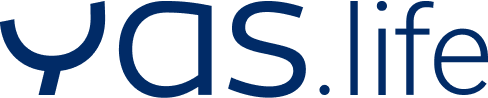FAQ
YAS.beneFit
Contents
General
These explanations and answers to frequently asked questions apply to the “YAS.beneFit” app (hereinafter referred to as the “App”). This offer is distributed by YAS.life Consulting (hereinafter referred to as the Broker) and operated by MAGNUM EST Digital Health GmbH (hereinafter referred to as YAS.life or “we”).
Operator:
MAGNUM EST Digital Health GmbH (brand name YAS.life)
Dircksenstrasse 40
10178 Berlin
Broker:
YAS.life Consulting GmbH
Dircksenstrasse 40
10178 Berlin
YAS.life operates digital bonus systems that enable employers to provide benefits in kind to their employees and motivate them to engage in health-conscious behavior. The following terms of use apply to the use of the YAS.beneFit app and the related mobile website.
How do I reach the support/customer service?
We are very happy to help if you have any questions or problems regarding our app offer. We can be reached in several ways:
- via the button “Contact” or “Contact us” in the app under “My area”.
- by phone: 030 – 77325242 (Mon-Fri 9am-05:30pm, response within 3 hours during service hours)
- by email to yas.benefit@yas.life.
We usually respond to messages within one day. If contact is made on weekends or holidays, we will respond chronologically on the next possible business day. For us, the satisfaction of our app users comes first. We will therefore endeavor to help as quickly as possible and apologize in advance for the inconvenience.
About the app
What is the “YAS.beneFit” app and how can I use it?
The YAS.beneFit app on your phone is the extra motivation and reward for the sports activities you are already doing or discovering! Discover attractive corporate benefits that make your life healthier and help you feel better and more motivated.
The app and the service are free of charge for you as an employee. If you have questions about your budget, feel free to contact your company’s HR department or read the “Lifestyle Budget” section of this document.
How can I register?
For the registration in the app we need the personal company email address of the users and the indication of the full name. We then ask you to enter a secure password to protect your personal data.
Are there any health requirements for participating in the app’s offerings?
With regard to health requirements, the following applies: The use of the app’s offer is at your own risk. The services and information offered by the app do not replace medical advice.
Technology
Which fitness trackers or apps is the app compatible with?
The app associated with the fitness tracker should be installed on the smartphone and should be linked to the app. If no fitness tracker is used, at least steps can be synchronized via Google Fit (please install on the cell phone) or Apple Health (preinstalled on the iPhone).
We are continuously integrating more apps and trackers into our offering. We ask for your patience if certain devices are not yet compatible. We are always happy to receive messages to our support regarding suggestions for new fitness apps or trackers.
At the current time we can offer synchronization with the following devices:
- Garmin
- Fitbit
- Polar
- Apple Health
- Google Fit
How do I connect fitness apps that are not directly compatible with the app?
If a tracker or app is used that is not yet supported by us, it can also be connected to the app with various third-party apps (e.g. Strava, Komoot, MyFitnessPal, TomTom) via Google Fit and Apple Health.
For Apple Health applies:
- To connect a fitness app with Apple Health, it is first necessary to open the iPhone’s settings, select the Apple Health app and share the fitness data under “Data”.
- Alternatively, you can select “Apps” directly in the Apple Health app in the profile area (top right) under data and allow the release of fitness data (mindfulness/steps/stretching/workouts).
For Google Fit applies:
- The instructions on how to connect a fitness app with Google Fit will be here described.
- If our app is to be connected to Google Fit, it is important to ensure that Google Fit is granted data access to the data being transferred.
- Google Fit also offers a list of apps that are compatible with Google Fit. It is here available.
Note: The list may not be complete, so it is worth taking a look at the settings of the fitness apps you want to connect to see if synchronization is possible. - Thanks to this connection, the data from Google Fit is synchronized directly with our app.
How does syncing a fitness tracker/fitness app work?
After downloading and starting the app for the first time, we will guide you through the onboarding of the app, where there is an option to connect apps and trackers. Once the corresponding icon of the fitness app or a tracker is selected, the credentials from the app/tracker should be entered (if required) to log in (except Apple Health and Google Fit).
Apps and trackers can be disconnected again, switched or completely reconnected under “My Area” → “My Trackers” or via “Settings”.
It should be noted that the fitness app should be given permission to connect to our app.
Important: The synchronization of the activity data with the app is app and device specific. In the case of Fitbit, the synchronization can take a while (up to 20 minutes max.), depending on how fast their side processes the server requests. We do our best to keep the waiting time as short as possible.
Can multiple apps/trackers be connected to the app?
Only one app or tracker can be connected to the app at a time. Apps and trackers can be changed at any time in the area “My apps and devices” or via the “Settings”. If you disconnect from an app or tracker on the same day and connect a new app/tracker to the app later in the day (and may have exercised in between without syncing), we can still credit the points after syncing. We ask to consider that this is not possible with an interval of one or more days so far.
Why don’t I see my steps and activities in the app?
If the tracker is connected but the steps are still not transferred, the connection can be checked step by step using the following checklist:
- Ensure that the smartphone has the latest version of our app.
- Check when the tracker and its tracking app were last updated. If there are any updates open, please run them.
- When adding a new tracker in our app, note the approval of the required permissions.
- Ensure that the login to the tracking app has been successfully performed and all conditions have been accepted. In the same app, check if there is a permission in “Settings” to transfer the data to our app.
- Refresh the dashboard in our app with a swipe down and check if the connection with the tracker is established and the data appears in the app. Important: The synchronization of activity data is app and device specific. Therefore, this process might take a while – please be patient!
At this point everything should work now. Sometimes it also helps to switch off the smartphone or log out of the app, uninstall the app, re-download it, log in and reconnect the tracker.
If this does not help, please contact us via the app under “My Area” → “Contact”.
Lifestyle Budget
What is my budget and where can I view it?
The amount of the lifestyle budget can be viewed on the app’s dashboard. If there are any questions about the budget and the individual amount, these can be directed to the participating company or the responsible HR department.
Why doesn’t my app show a lifestyle budget?
If the app displays a lifestyle budget of € 0 at the beginning of use, it is still possible to build up a monetary lifestyle budget of up to € 90 (the exact amount depends on the basic budget package booked) annually through activity points.
The points collected through steps, manually entered activities and challenges can be converted into an additional lifestyle budget: provided that the points account offers enough points for the increase.
How long do I have to redeem my lifestyle budget?
The lifestyle budget must be used up by the end of the year. On December 31, the remaining amount expires. No credit will be given in cash or on the account. The Lifestyle Budget restarts on January 1 of each year.
Can I also have the budget paid out in cash or to my bank account?
Payment of the budget or a partial amount in cash or to a bank account is not possible. The use of the lifestyle budget is tied to the benefits presented in the app.
Points system
How can I collect points?
Various fitness trackers can be synchronized with the app under “My Area” → “My Trackers”. Activities collected via the tracker, such as cardio workouts or steps taken, are automatically transferred to the app and converted into points. Activities that the tracker does not automatically take over can also be added manually. To do this, simply click on the “+” in the dashboard and select the activity you want to perform. If activities are not displayed in the dashboard, please refresh the dashboard by dragging the screen downwards with your finger.
How does the app points system work?
Steps
Every fitness tracker and fitness app records the number of steps taken. The higher the number of steps, the greater the chance of a full points account.
- 5,000 steps per day →5 points
- 10,000 steps per day → 10 points
- 15,000 steps per day → 15 points
- 20,000 steps per day → 20 points
- 25,000 steps per day → 25 points
Active minutes
Once a tracker is synced with the app, the detected active minutes are converted into points. Points are earned for sports activities such as cycling, swimming, dancing and many more.
- from 20 minutes continuous activity → 10 points
- from 30 minutes continuous activity → 15 points
Active minutes include any activity that is recorded by the tracker or fitness app and transferred to the app.
Because we know there’s more to balanced health than fitness, we also reward mental well-being activities.
- from 5 minutes Meditation during the day → 5 points
It should be noted here that a tracker or special apps with a corresponding offer are required for the automated recording of the “meditation activity”. In addition, “Meditation” can also be added manually as an activity (via the “+” in the dashboard).
It should be noted that sometimes two activities can be recorded by the tracker. We cannot influence which of the two activities is rewarded with points in the app.
Manually addable activities
Any number of activities can be added manually per day (via the “+” in the dashboard). You get a maximum of 5 points per day from manually added activities.
How can I achieve the maximum daily score?
Many paths lead to the maximum score. For the daily filled points account, the most important thing is to connect a fitness tracker with our app. What a moving day can look like depends entirely on the individual needs and feasibility of each person. This is what a day could look like (all details vary depending on individual performance and are purely exemplary):
- 5 km jogging: about 5.000 steps = 5 points
- 30 minutes of activity at the same time: from 30 active minutes = 15 points
- 1 hour of bowling in the evening: manually entered activity = 5 points
Can points be cashed out in money?
Accumulated points can be converted into additional lifestyle budget.
- For 1.000 points collected, you get the equivalent of €5,
- for 2.750 points there is an equivalent of € 15 and
- for every 5.000 points collected, the equivalent of € 30 will be credited.
The amount is added to the lifestyle budget and can then be redeemed for benefits through the app. Payment in cash is not possible.
In a year, a maximum amount of €60 can be earned additionally as a lifestyle budget through points.
Activities
Can I add an activity manually afterwards?
Manually added activities can be entered up to three days later. However, we cannot guarantee that points will still be awarded for this. These are only the activities that can be added via the “+” in the dashboard.
Can I delete/edit an activity again?
Such activities, which are transferred from the tracker or a fitness app, cannot be edited.
The manually added activities (via the “+” in the dashboard) can be deleted and edited. If an athletic activity was added by mistake and this is noticed on the same day, the activity can be changed again afterwards. The points received adjust according to the change.
How can I track my meditation activities?
There are two ways to track meditation activities:
- This can be done via a tracking app. This app must be synchronizable with a connected tracker.
- In addition, it is possible to manually add “Meditation” as an activity. For this you get 5 points.
Benefits
How do I convert my lifestyle budget into benefits? Where can I redeem them?
The Benefit Catalog in the app can be accessed by clicking on the small gift icon in the Dashboard.
If a benefit is to be redeemed with the lifestyle budget, one can simply click on “Redeem now” at the desired benefit. After entering a valid email address, the personal voucher code, as well as the details of the benefit will be sent.
The voucher conditions can be found in the respective benefit details, and availability can be checked on a daily basis in the app. There is no guarantee that a Benefit will still be available for redemption.
Please note: A voucher code requested in the app cannot be returned, i.e. once redeemed Lifestyle Budget cannot be credited again or exchanged for another Benefit again. If the voucher code has already been used to place an order with one of our partners and the order is now to be cancelled, partner-specific conditions apply.
I did not receive an email after redeeming my lifestyle budget into a benefit. What can I do?
The voucher code will be automatically sent to the specified email address. If the email has not arrived, please check your spam folder. Sometimes there land emails from unknown senders. To prevent this, we recommend adding our email address to the address book. If you still encounter problems, you can reach us in the app under “My Area” → “Contact”.
What are subscriptions?
In addition to the one-off benefits, the app offers subscription benefits (such as a gym membership). For this, the lifestyle budget is debited monthly within the scope of the selected benefit amount. An additional monthly contribution may be due. We are merely an intermediary for a subscription; registration and thus the conclusion of the contract takes place via the link provided on the platform of the relevant provider.
There are fixed-term and unlimited subscriptions. Fixed-term subscriptions have a fixed time frame (e.g. 6 months) and cannot be canceled before the end of this period. The budget is planned for the entire subscription period and the next payment due is already reserved. Open-ended subscriptions can be canceled depending on the partner’s conditions, which are displayed in the app or in the partner’s terms and conditions. In the case of unlimited subscriptions, we will automatically cancel the service as soon as the budget has been fully utilized.
How can I take out a subscription?
Before taking out a subscription, we strongly recommend that you check the redemption conditions for the services. It is only possible to take out fixed-term subscriptions in the monthly version of the lifestyle budget. If the employer provides the budget annually, the total amount for the desired benefit (e.g. 6 months membership for yoga) is deducted directly from the budget. For fixed-term subscriptions, the app is used to redeem the budget on a monthly basis until the desired benefit has been paid in full. The voucher code / link to the benefit partner is displayed in the app. This voucher code can be used to activate the time-limited subscription via the provider’s website.
For unlimited subscriptions, you can register via the link to the provider provided in the app. The amount of the selected benefit will be deducted monthly from the membership amount due for the subscription until the subscription is canceled or the lifestyle budget is used up. At the same time, the deduction for the following month is reserved from the budget until the subscription is canceled.
How can I cancel a subscription?
A fixed-term subscription has a fixed term and cannot be canceled before the end of this period. At the end of the specified period, the subscription ends automatically.
The notice periods for unlimited subscriptions are set out in the terms and conditions of the respective Benefit partner, which are displayed in the app or on the provider’s website.
What happens when my budget is used up?
If the budget for the desired limited subscription is not sufficient, this benefit cannot be redeemed. Unlimited subscriptions will be terminated by us as soon as the budget has been used up if the subscription was not terminated by the user themselves.
Challenges
How does a Challenge work?
In so-called Challenges, we motivate our users to achieve certain movement goals within a predefined period of time. If the Challenge is completed successfully, we reward this at least with extra points.
Each Challenge is a temporary offer in the app. Participation in a Challenge is voluntary. The list with all details of available Challenges can be found in the app under “Challenges” (represented by the small cup).
In the detailed view of the challenge you will find all important information regarding the
- Duration of a Challenge
- Goal of the Challenge
- Extra points that you can earn with the Challenge.
Can multiple Challenges be run at the same time?
It is possible to participate in several challenges at the same time. Accumulated steps and activities are added to each Challenge.
What is required to participate in a Challenge?
To successfully participate in the Challenge, it is first necessary to sync a fitness tracker with our app. Syncing data with a fitness tracker and updating the app’s dashboard should be done no later than shortly before the end of the challenge.
If a step Challenge runs from Monday to Friday, the Challenge can still be started on Friday evening. In this case, all steps taken since Monday are counted. But: A maximum of 30.000 steps per day will count towards the challenge.
What are the different types of Challenges?
Steps Challenges
These work quite simply: steps are accumulated until the Challenge goal is reached. The app should be updated regularly so that the steps of the connected fitness tracker or fitness app can be synchronized.
Points Challenges
In this type of challenge, progress is measured in the number of points earned during the challenge. The goal is to reach a certain points target. For which activities we award points, we explain in the subitem: “How does the points system work?” under “Points system”.
Activity Minute Challenges
In these challenges you collect active minutes. For this, a fitness tracker or a fitness app is absolutely needed, which can track the different activities like running, swimming, cycling or even mediation. When the app detects activity via the connected tracker, as soon as the dashboard is refreshed, those minutes will be displayed on the dashboard. The duration of the activity will be credited to the challenge progress. Additionally you get points for the active minutes. This pays off twice. Once the required number of active minutes has been met and transferred to the app, the challenge is considered passed.
Donate Challenge
With this challenge type, you can be rewarded by the app’s client for the extra exercise. To participate in the Donation Challenge, you must first pass the warm up challenge. In this one, 12.000 steps are to be collected in three days. The start time can be chosen arbitrarily within the test phase.
The Donate Challenge will then be unlocked and can also be started at any time. The goal is to accumulate at least 60.000 steps two weeks out of three.
If the Donation Challenge is successfully completed, € 5 will automatically be donated to charity. In addition, the participant receives 300 points.
Team Challenges
What are Team Challenges?
In Team Challenges, you can compete together as a team with friends or colleagues. For this purpose, a team including team name can be created and other users of the same app can be invited to successfully master the challenge together. In the team, you can exchange ideas and motivate each other via a chat function in the app.
The Team Challenge has a set start date and a set goal. Both can be found in the Team Challenge details. The goal is to collect as many steps as possible (or at least more than the other teams) in order to secure 1st place at the end.
The following should be noted:
To ensure that steps taken are added to the Team Challenge total, it is necessary to open the app as often as possible, but at least once a day. This way, the activity captured by the tracker can be synchronized and added to the team challenge result.
After the Team Challenge expires, it will take 3 more days for all steps to be fully synchronized. Only then the final result will be known.
What are the Team Challenge types?
There are two different Team Challenge types. You can find out which type it is in the respective Team Challenge details.
Time Challenge:
The team that has walked the most steps in the given time period wins. Example: The challenge runs for 7 days. Which team collects the most steps?
It is possible for a Team Challenge to have a daily step limit that is added to the overall score.
Track Challenge:
The team that reaches the given goal first wins. Example: Who will be the first to collect so many steps that the distance from Berlin to Paris has been walked?
How many teams can I be a member of in parallel? Is there an upper limit?
You can join a maximum of one team per Challenge. There is no limit to the number of Team Challenges you can participate in at one time. You can change the team.
What is a team admin, and what are its functions?
A team admin can invite other app users to the Team Challenge, add them to the team, and remove them. The team admin rights can also be exchanged within the team.
What authorization do I have as a team member?
Team members can send an invitation link to other app users before the Team Challenge begins. However, only team admins are authorized to accept or reject new members. Team members can join, change or leave the team before the start and during the Challenge.
Is the prize in addition to the points I receive for successfully passing the Team Challenge?
Yes, if the Team Challenge includes a prize as a reward (not always the case), the prizes to be won will be published in advance of the Challenge and can be found in the Team Challenge details. If you have won with the team, you receive the prize in addition to extra points, if available.
How is a Team Challenge scored?
The goal is to accumulate as many steps as possible as a team throughout the duration. A ranking will be made of which team has collected the most steps. The team that has collected the most steps or is the first to reach the set goal wins the Challenge.
Can I hide my steps from the other team members?
No, it is not possible to hide the steps from other team members.
Quiz
What is the quiz?
If a new quiz is available, it will be displayed on the dashboard with the title “Weekly Quiz”. Depending on availability (but at least once a month), knowledge can be acquired and put to the test here.
A variety of health topics from sports, mental health, sustainability and nutrition will be covered. The quiz includes a knowledgeable article followed by three to five questions on the topic.
When will there be a new quiz?
Each quiz always starts on Monday and can be done once up to and including Sunday. If it is canceled, there is a possibility to try again. However, no one can lose: the will to learn is rewarded with 125 points, no matter how many questions were answered correctly.
Activity statistics
What are the activity statistics?
On the dashboard there is a button “activity statistics”. This provides information about the activity status you have already achieved with the steps you have collected.
The status is based on the average number of steps taken in the last 7 days and accordingly can change daily depending on performance.
The number of steps that make up a status were determined by the health experts at YAS.life. They are based on the World Health Organization’s recommendation to take about 10,000 steps a day.
The individual gradations can be viewed under the info button in the “activity statistics”.
Who can view my activity status?
The activity status can only be accessed by each individual and is not visible to other app users. The status can also not be shared with other app users.
My Data
What data is collected and what happens to the data?
We comply with the rules of data protection. We describe more about what data is collected and exactly how we handle it in the privacy policy of this app.
Can I transfer my data to another device?
To transfer the data to another device, it is necessary to create an account on the old device. Now you can log in to the app with this account on any mobile device and the points and activities you have collected so far will be transferred seamlessly.
Why do I have to provide my email address?
We use the email address, for example, to send a new password, to send voucher codes for purchased rewards or to inform you about a raffle prize.
What can I do if I have forgotten my password?
If the access data to the account have been lost, this is not a problem at all. Simply click on “Login” and then on “Password forgotten”. We will thus automatically send a new password to the email address previously specified.
How can I delete my data?
If the use of the app is no longer of interest and the data should be deleted completely, this can be done under “My Area” → “My Profile” → “Delete Account” in the app itself. All data collected up to this point will then be deleted. After that, we recommend uninstalling the app.
Glossary
App version
Through various updates and upgrades, the app has different versions. The installed app version can be found in the “My Area” section. You can check whether a new version is available in the App Store (iOS) or Google Play Store (Android).
Browser
Represents a search engine and thus a program that can be used to view Internet pages (web pages) from the Internet. Examples of browsers are: Safari, Google Chrome, Firefox.
Button
Means a representation on a screen area that is activated by a click.
Cache
A buffer memory that enables access to a background medium, for example an image stored in the background. This means that data is cached there for quick access again.
Challenges
Are temporary, sports challenges available in the app. Depending on the type of Challenge, the goal is to earn points, steps or activity minutes. Points are credited upon successful completion. In order to start a Challenge, it is necessary to actively press the participation button.
Dashboard
The Dashboard is the app’s home page, i.e. the first visible screen after opening. It shows the current score and is the transition point to othern Categories of the app such as challenges, rewards, or the calendar.
Feature
The word feature refers to a function. For example, when we talk about a new feature, we mean a new function in the app.
Icons
Are graphical icons for application programs, files, functions, etc. on the screen.
Launch
Means the introduction of a newly developed product or feature.
Login
The term login means logging into the app.
Onboarding
Onboarding takes place at the beginning of the app usage and represents the introduction to the various functionalities of the app.
Push notifications
Are messages that appear on the smartphone without opening the respective app.
Rider
Within the app, you can find various so-called tabs, such as challenges or rewards.
Screen
Screen means the screen – start screen means the screen after starting the app.
Screenshot
The screenshot, or the screen copy.
Scroll
A representation that cannot be captured on the screen in its entirety, move it around the screen in sections as you go.
Social media channels
The entirety of digital media such as social networks (e.g. Facebook/Instagram) and the like, which can be used to communicate with each other and exchange content.
Synchronization
The update of the app. This brings the app “up to date”. It can also be done manually by swiping down on the screen.
Track
By track or tracking, we mean the recording of various data, such as steps or activities, collected by a connected tracker (e.g. Apple Health) and transferred to the app.
Update
An update is an updated, improved version of our software. If an update is available, it is either loaded automatically or can be updated by downloading it from the Apple App Store or Google Play Store.
User ID
The User ID represents a personal identification number. You can find them in the “My Area” section.